Power Automate Error Handling and Debugging
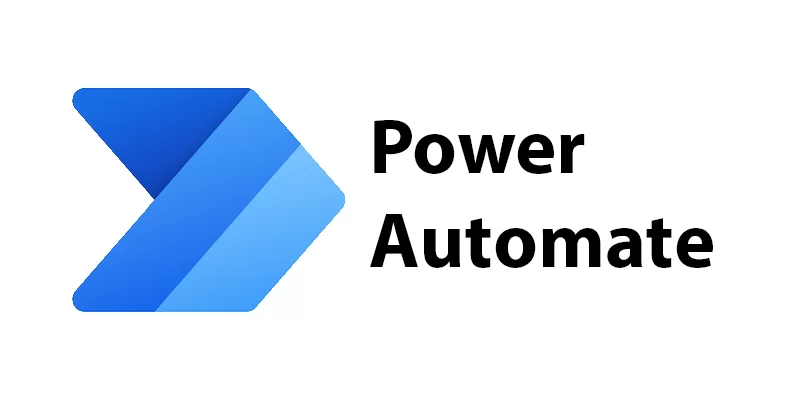
Introduction
Power Automate is an incredibly powerful tool for automating
workflows and tasks, but even the most well-designed flows can encounter
errors. Mastering error handling and debugging in Power Automate is crucial for ensuring your automation runs smoothly. In this guide, we’ll dive into the ins and outs of error handling and debugging, equipping you with the knowledge to troubleshoot confidently and keep your workflows running seamlessly.
Understanding errors in Power Automate
Before exploring error handling techniques, it’s important
to understand the types of errors you might encounter in Power Automate
- Action Failures: These occur when an action within your flow fails to execute properly. Possible causes include invalid inputs, authentication issues, or service outages.
- Timeout Errors: When an action takes too long to complete, a timeout error occurs. This could be due to slow response times from the service being called or network issues.
- Scope Errors: Errors may also arise within scope actions, such as loops or
conditions if the conditions are unmet or there are issues with the data
being processed.
Error Handling Strategies in Power Automate
- Use Try-Catch Blocks: These allow you to gracefully handle errors within your flow. By encapsulating actions within a try block, you can catch any errors that occur and handled appropriately.
- Retry Mechanisms: Implementing retry mechanisms can help mitigate transient errors, such as network issues or temporary service outages. Power Automate provides built-in retry policies that you can configure for individual actions.
- Logging and Notifications: are essential for keeping track of errors and ensuring timely resolution. Use actions like “Log to History” or “Send an Email” to notify administrators or stakeholders when errors occur.
Debugging Techniques
- Run History: The run history in Power Automate provides detailed information about each flow run, including inputs, outputs, and any errors encountered. Use this information to identify the root cause of errors and troubleshoot accordingly.
- Controlled Testing: Test your flows under different scenarios to identify potential issues. Use test data that covers various edge cases to ensure your flow behaves as expected in all situations.
- Step-by-Step Debugging: For complex flows, use the step-by-step debugging feature to understand how data flows through your automation and pinpoint the exact step where errors occur.
Conclusion
Error handling and debugging are essential skills for anyone working with Power Automate. By understanding common error types, implementing effective error handling strategies, and utilising debugging techniques, you can ensure your workflows run smoothly and reliably. For more advanced strategies, check out our guide on Advanced Workflow Automation with Power Automate. Remember, thorough testing and proactive monitoring are key to maintaining successful automations over time. With these techniques in your toolkit, you’ll be well-equipped to tackle any challenges that come your way.

