Organising Company Information in SharePoint: Best Practices for IT Managers
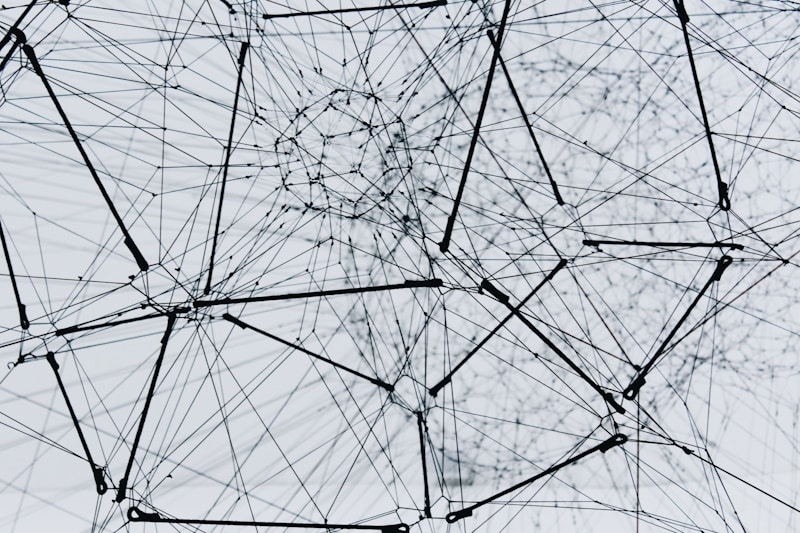
Introduction
Organising company information in SharePoint is essential for effective data management. As an IT manager, you play a key role in setting up a SharePoint environment that simplifies access and enhances collaboration. By creating organised document libraries, applying metadata, managing permissions, and enabling version control, you can optimise SharePoint to boost productivity and security. This guide covers best practices to ensure your SharePoint setup supports smooth collaboration and efficient information retrieval.
1. Create Document Libraries with Metadata for Easy Access
The foundation of effective company information organisation in SharePoint is structured document libraries with clear metadata tags. Grouping documents by department, project, or type helps staff access what they need quickly. Adding metadata, such as document type, date, or department, improves organisation and searchability.
Example:
A marketing team can create libraries for campaign materials, client proposals, and reports. Tagging each document with metadata like project name, document type, and date makes retrieval much easier.
2. Plan Your SharePoint Site Structure for Smooth Navigation
A clear SharePoint site structure simplifies navigation. Organise content by department or function at a high level and use subsites sparingly to avoid clutter. A clean site layout saves time and ensures SharePoint is user-friendly for everyone.
Example:
An IT department might structure its SharePoint site with main sections like “Network Security,” “Software Management,” and “Tech Support.” This layout helps staff locate relevant files without having to search through multiple folders.
3. Manage Permissions to Protect Sensitive Information
Permission management is crucial for securing company information in SharePoint. Set permissions at the library or folder level, and create groups for different roles. Assign access rights, such as “Viewer” or “Editor,” based on the user’s responsibilities.
Example:
An HR team can create permission groups to restrict access to sensitive HR records. This setup ensures confidential documents like employment contracts remain secure, while general HR policies are accessible to all staff.
4. Use Version Control to Track Document Revisions
SharePoint’s version control feature tracks changes, allowing users to revert to previous document versions if needed. This is particularly useful for teams collaborating on the same document, ensuring data remains accurate and up-to-date.
Example:
A legal team can use version control for managing contracts. If a revision is necessary, they can easily restore a previous version, ensuring accuracy in critical documents.
5. Use SharePoint’s Search Features for Faster Retrieval
SharePoint’s search capabilities enable employees to locate documents quickly by using metadata and search filters. Encourage teams to tag documents with metadata to streamline information retrieval.
Example:
A finance department can tag documents with metadata such as invoice numbers, client names, and financial years. Staff can then use search filters to find documents swiftly, improving productivity.
Real-World Success: Optimising SharePoint for Better Efficiency
A global consulting firm optimised its SharePoint site by restructuring document libraries, using metadata, and managing permissions. These changes reduced time spent searching for documents by 40% and improved cross-departmental collaboration, with secure access to documents as needed.
Conclusion: Effective SharePoint Setup for IT Managers
Optimising company information in SharePoint goes beyond simple file storage. By organising document libraries, using metadata, managing permissions, and enabling version control, IT managers can create a SharePoint environment that supports efficient information retrieval and secure data sharing. Following these best practices ensures SharePoint remains a valuable collaboration tool, boosting team productivity.
Start using these tips to improve your SharePoint setup and enhance information management today.

