Mastering Data Connections in Power Apps: A Step-by-Step Guide
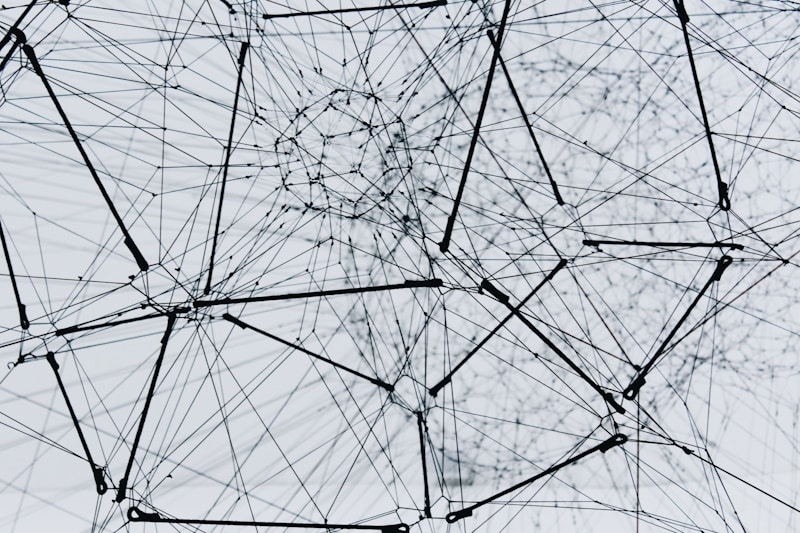
In the world of Power Apps development, data is the backbone of functionality and mastering the data connection in Power Apps is an important topic. Power Apps, part of the Microsoft Power Platform, empowers users to create custom apps that can transform their data into powerful solutions. To unlock the full potential of Power Apps, you need to master data connections. In this comprehensive guide, we’ll explore the ins and outs of data connections in Power Apps.
Section 1: Understanding Data Connections
Before diving into the technical aspects, it’s crucial to grasp the concept of data connections in Power Apps.
What Are Data Connections?
Data connections in Power Apps are the bridge between your app and external data sources. They allow your app to interact with and manipulate data from sources such as SharePoint, SQL Server, Excel, and more. Understanding how to create and manage these connections is fundamental to building effective Power Apps.
Why Data Connections Matter
-
Seamless Data Integration: Data connections enable your app to seamlessly integrate with various data sources, ensuring real-time data access and updates.
-
Enhanced User Experience: Well-managed data connections result in faster data retrieval and improved user experience, making your app more efficient and user-friendly.
-
Data Security: Data connections in Power Apps can be configured to enforce security measures, ensuring that sensitive data remains protected.
Section 2: Creating Data Connections
Now that you appreciate the importance of data connections, let’s explore how to create them.
1. Adding a Data Connection
- Open Power Apps Studio.
- Select “Data” in the left-hand menu.
- Click on “Add data” and choose your desired data source.
- Follow the prompts to authenticate and configure the connection.
2. Customizing Data Sources
- Power Apps allows you to customize your data sources by adding filters, sorting, and grouping options to ensure your app retrieves the right data.
3. API Connections
- For more advanced scenarios, you can create custom API connections to connect with web services, REST APIs, or other external data sources.
Section 3: Managing Data Connections
Creating connections is only the beginning. Effective management is essential for maintaining a well-functioning app.
1. Data Source Management
- Regularly review and update data connections to accommodate changing data sources or requirements.
2. Permissions and Security
- Configure permissions for your data connections to ensure that only authorised users can access sensitive information.
3. Optimising Performance
- Use delegation for large datasets to optimise app performance. Learn about delegation and how to use it with different data sources.
By understanding data connections, creating them effectively, and managing them efficiently, you can build apps that seamlessly integrate with various data sources.

