Managing Permissions and Security in Power Automate: A Comprehensive Guide
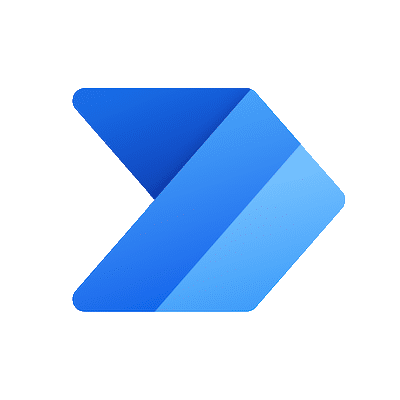
Introduction
Power Automate, Microsoft’s powerful workflow automation tool, empowers businesses to streamline processes and boost productivity. However, with great power comes great responsibility, especially when it comes to managing permissions and ensuring security within your automated workflows. In this guide, we’ll delve into best practices for maintaining permissions and security in Power Automate to keep your data safe and your processes running smoothly.
Understanding Permissions in Power Automate?
- Environment Permissions: These permissions govern access to entire environments within Power Automate. They include Environment Maker, Environment Admin, and Environment User roles.
- Flow Permissions: Flow permissions determine who can view, edit, or run specific flows within an environment. Flow Owners have full control, while Flow Contributors can modify flows but can’t share them, and Flow Runners can only trigger the flow.
- Connector Permissions: Connectors are the building blocks of flows, and permissions can be set at the connector level. Some connectors may require additional permissions to access certain resources.
Best Practices for Managing Permissions
- Assign Permissions Appropriately: Grant permissions based on roles and responsibilities within your organisation. Avoid giving unnecessary access to sensitive data or critical workflows.
- Use Environment Variables: Environment variables allow you to dynamically configure settings within your flows based on the environment they’re running in. This helps in maintaining security by keeping sensitive information out of the flow itself.
- Leverage Data Loss Prevention (DLP) Policies: DLP policies help prevent the unauthorised use of sensitive data within your flows. Define policies that restrict the sharing of data with approved connectors and users.
- Regularly Review Permissions: Conduct periodic reviews of permissions to ensure they align with current business needs. Remove access for users who no longer require it, and update permissions as roles change within the organisation.
Ensuring Security in Power Automate
- Secure Connector Configuration: When configuring connectors, ensure that you use secure authentication methods such as OAuth 2.0 or certificates, and avoid using static credentials whenever possible. For details on creating custom connectors, explore how to create custom connectors.
- Data Encryption: Power Automate encrypts data both in transit and at rest, but additional encryption measures may be necessary depending on your organisation’s security requirements. Consider using Azure Key Vault for managing encryption keys.
- Enable Multi-Factor Authentication (MFA): Require users to authenticate with MFA to access Power Automate, adding an extra layer of security to your workflows.
- Monitor Flow Runs: Regularly monitor flow runs for any unusual activity. Utilise Power Automate Analytics to track usage and detect any anomalies that may indicate a security breach. For an overview of how Power Automate compares to other automation tools, explore our comparison guide.
Conclusion
Managing permissions and security in Power Automate is crucial for safeguarding your organisation’s data and ensuring compliance with regulatory requirements. By following best practices such as assigning permissions appropriately, using secure authentication methods, and regularly reviewing access, you can minimise risks and maximise the efficiency of your automated workflows. Stay vigilant, stay secure, and harness the full potential of Power Automate to drive your business forward.

