How to Integrate Power Apps with Microsoft Teams Seamless Collaboration
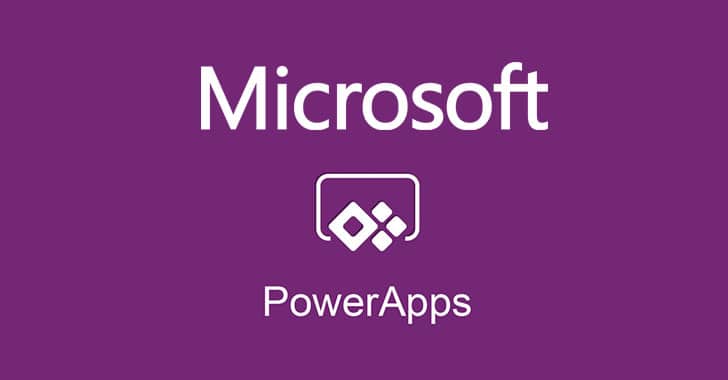
Introduction
In today’s digital age, collaboration is key to productivity and success in any organisation. Microsoft Teams has become a go-to platform for teams to communicate and collaborate seamlessly. However, to truly optimise teamwork, integrating Power Apps with Microsoft Teams can take collaboration to the next level. In this post, we’ll explore how integrating Power Apps with Microsoft Teams can revolutionise your team’s workflow and productivity.
Why Integrate Power Apps with Microsoft Teams?
Microsoft Teams is already a powerful tool for communication, file sharing, and collaboration. But by integrating Power Apps, you can extend its capabilities even further. Power Apps allows you to create custom business applications without writing code, enabling you to tailor solutions to your team’s specific needs. When integrated with Teams, these apps become easily accessible within the Teams interface, streamlining processes and improving efficiency.
Benefits of Integration
- Centralised Access to Apps: With Power Apps integrated into Teams, all your custom applications are centralised within the Teams platform. This means team members can access the apps they need without having to switch between different tools, leading to a smoother workflow.
- Enhanced Collaboration: By integrating Power Apps, teams can collaborate more effectively by working on custom apps directly within Teams. Whether it’s tracking tasks, managing projects, or gathering data, everyone can contribute and stay updated in real time.
- Streamlined Processes: Custom apps can automate repetitive tasks and streamline processes, saving time and reducing errors. Integrating these apps into teams ensures that everyone has access to the tools they need to complete tasks efficiently.
- Improved Data Management: With Power Apps integrated into Teams, data management becomes easier. Teams can use custom apps to collect, store, and analyse data directly within the familiar Teams interface, ensuring data integrity and accessibility.
How to integrate Power Apps with Microsoft Teams
Integrating Power Apps with Microsoft Teams is a straightforward process.
Step 1: Create Your Power App
Start by creating your custom Power App using Power Apps Studio. Design the app to meet your team’s specific requirements, whether it’s a project management tool, a survey app, or a data visualisation tool.
Step 2: Publish Your Power App
Once your app is ready, publish it to the Power Apps service. Ensure that permissions are set up correctly to allow access to your team members.
Step 3: Add the Power App to Teams
In Microsoft Teams, navigate to the desired channel or chat where you want to add the app. Click on the “+” icon to add a tab, then select “Power Apps” from the list of available apps. Choose your published Power App from the list, and it will be added to the channel or chat.
Step 4: Configure App Settings (Optional)
Depending on your app’s functionality, you may need to configure settings such as data connections or permissions. Make sure everything is set up correctly to ensure smooth operation within Teams.

