Getting Started with Microsoft Power Apps: A Beginner's Guide
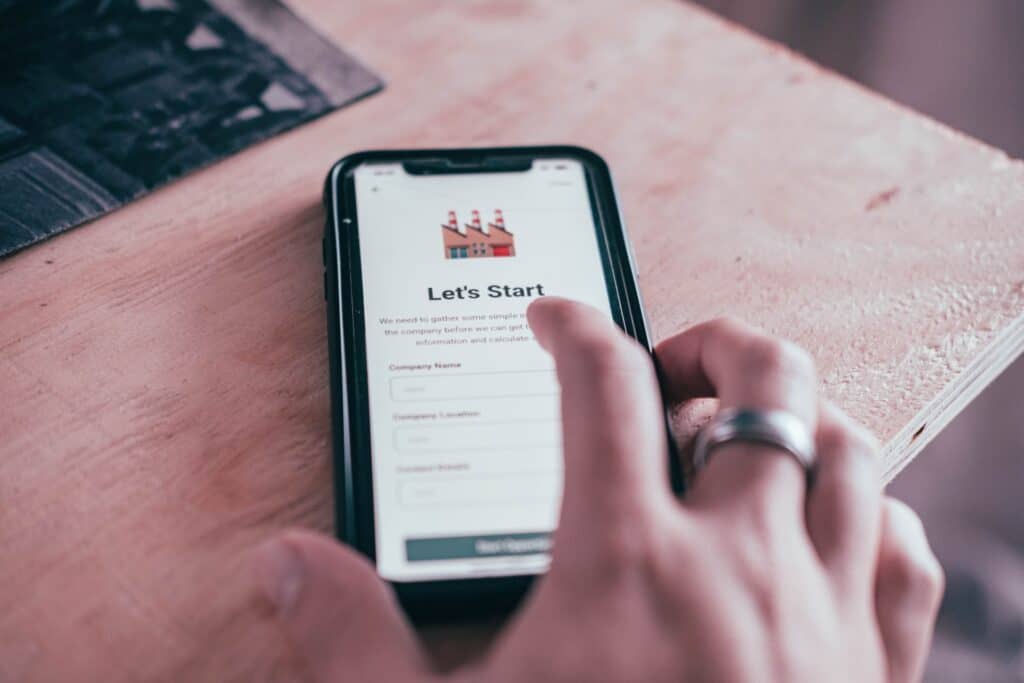
In today’s fast-paced business landscape, having the ability to quickly create custom applications tailored to your unique needs is a game-changer and this beginner’s guide will help you in getting started with Power Apps. Microsoft Power Apps empowers individuals and organizations to do just that, even without extensive coding knowledge. In this comprehensive beginner’s guide, we’ll walk you through the basics of Power Apps, helping you embark on your journey to creating your very own apps from scratch.
There are different ways to revolutionise business efficiency using Microsoft Power Apps.
Understanding Power Apps: The Basics
Power Apps is a platform offered by Microsoft that allows you to build custom applications for various devices and platforms. These applications can range from simple data-entry forms to complex business process apps. The best part? You don’t need to be a professional developer to get started.
1. Signing Up and Accessing Power Apps
To begin your Power Apps journey, you need access to the platform. If you have a Microsoft 365 subscription, chances are you already have access. Simply navigate to the Power Apps website, sign in with your Microsoft account, and you’re ready to go.
2. Exploring the Power Apps Interface
Upon logging in, you’ll find yourself in the Power Apps Studio. This is where the magic happens. The interface might appear a bit overwhelming at first, but fear not, we’ll break it down for you.
- Canvas Apps vs. Model-Driven Apps: Power Apps offers two primary types of apps: canvas apps and model-driven apps. Canvas apps allow for more design flexibility and customization, while model-driven apps are better suited for data-driven applications.
- Screens and Controls: In canvas apps, your app is divided into screens, each representing a different interface or view. Controls are the building blocks of your app, enabling you to add buttons, text boxes, galleries, and more.
- Data Sources: Power Apps can connect to a wide range of data sources, including SharePoint, Excel, SQL Server, and more. These connections allow your app to interact with real data seamlessly.
3. Creating Your First Power App
Let’s dive into creating a simple canvas app to give you a hands-on experience.
- Choose a Data Source: Start by connecting your app to a data source. For this example, let’s use an Excel spreadsheet containing a list of tasks.
- Adding Screens: Create screens for different purposes, like a home screen and a details screen. Use controls to design your app’s layout.
- Designing the App: Customize the layout, colors, and fonts to match your preferences or your organization’s branding.
- Adding Functionality: Use formulas and functions to add functionality to your app. For instance, you can create a button that submits a new task to the Excel spreadsheet.
4. Testing and Publishing
Before you share your app with others, it’s crucial to test it thoroughly. Power Apps provides a Preview feature that lets you test your app as if you were a user. Once you’re satisfied with the results, you can publish the app. Depending on your needs, you can share the app with specific users, groups, or even embed it in websites.
5. Learning Resources and Further Exploration
Power Apps is a versatile platform with a vast community and ample learning resources. To continue your learning journey, consider exploring:
- Microsoft Learn: Microsoft offers a range of free learning modules and tutorials to help you become proficient with Power Apps.
- Community Forums: Engage with the Power Apps community on forums, where you can ask questions, share insights, and learn from others’ experiences.
Conclusion
Congratulations! You’ve just taken your first steps into the world of Power Apps. With its intuitive interface, powerful capabilities, and extensive resources, you’re well-equipped to create custom applications that streamline processes and drive efficiency in your business. As you continue your journey, remember that practice makes perfect. Start simple, experiment, and gradually tackle more complex projects. Power Apps empowers you to unleash your creativity and transform your ideas into functional, user-friendly applications – all without needing to be a coding expert. The possibilities are virtually endless, and the world of Power Apps is at your fingertips.

