Exploring the Power Apps Component Framework for Extending Functionality
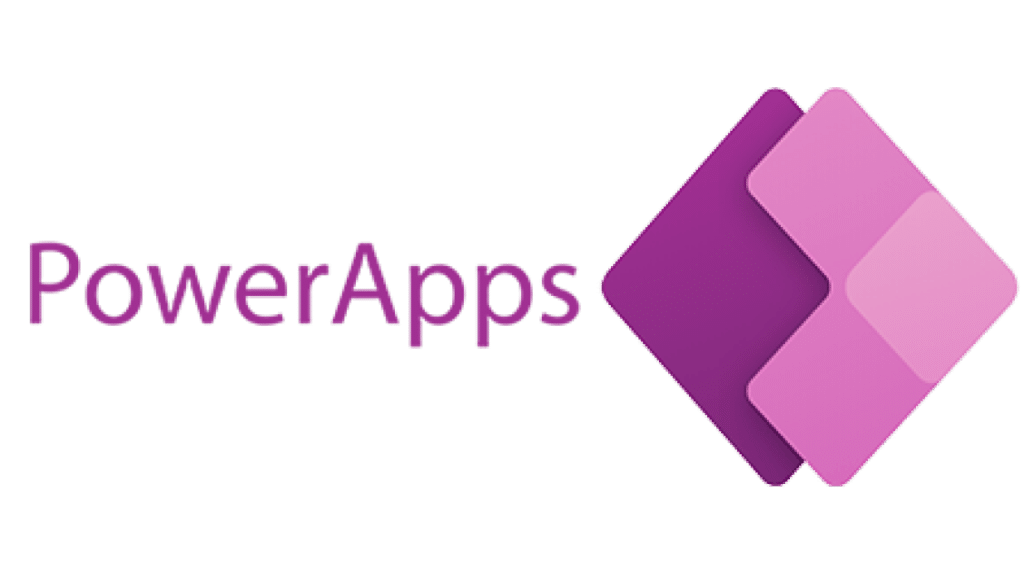
Introduction
In the realm of app development, the need for customization and extending functionality has become paramount. The Power Apps Component Framework (PCF) emerges as a powerful tool within the Microsoft Power Platform, offering developers the ability to create custom components to tailor applications to specific needs. In this blog post, we will delve into the world of PCF, understanding its significance and exploring how it can enhance the functionality of Power Apps.
What is the Power Apps Component Framework (PCF)?
PCF is a framework provided by Microsoft as part of the Power Platform, enabling developers to create custom controls for Power Apps, Dynamics 365, and other Microsoft products. These controls can be seamlessly integrated into Power Apps environments, extending their capabilities beyond the built-in features.
Why Use PCF?
- Customization: PCF allows developers to create tailored user experiences by building custom controls that fit the specific requirements of an application.
- Reuse: Once developed, PCF controls can be reused across various Power Apps, significantly reducing development time and effort.
- Enhanced Functionality: PCF enables the integration of third-party libraries and APIs, extending the functionality of Power Apps beyond its native capabilities.
- Consistency: By adhering to design guidelines and standards, PCF ensures consistency in user interface elements across applications.
Getting Started with PCF:
- Set Up the Development Environment: Install the necessary tools, including Node.js, Visual Studio Code, and the Power Apps CLI.
- Create a New PCF Project: Use the Power Apps CLI to generate a new PCF project, specifying the desired framework (React or Angular).
- Develop the Custom Control: Write the code for the custom control using TypeScript and the chosen framework, incorporating any necessary functionalities.
- Test the Control Locally: Use the Power Apps CLI to test the control locally in a Power Apps environment, ensuring it behaves as expected.
- Deploy the Control: After testing, package the control and deploy it to the target Power Apps environment using the Power Apps CLI.
Best Practices for PCF Development:
- Performance Optimization: Make sure PCF controls are optimised for smooth performance.
- Accessibility: Adhere to accessibility standards to ensure usability for all users.
- Error Handling: Implement robust error handling to manage unexpected issues.
- Documentation: Provide detailed documentation to help other developers understand usage and functionality.
Examples of PCF Use Cases:
- Custom Data Visualization: Develop custom charts or graphs to visualize data in a unique way.
- Integration with External Services: Incorporate maps, calendars, or other external services into Power Apps using PCF controls.
- Advanced Form Controls: Create custom input controls or form validation logic to enhance data entry processes.

